This section explains various host management features in Proxidize, including enabling the Cloud Router for simplified proxy connections, setting host nicknames, adjusting Device TTL, passive OS spoofing, and configuring Device MTU. It also details generating secure remote support sessions with session expiration for enhanced security and troubleshooting.
Enabling The Cloud Router
This feature is available to all Proxidize plans, noting that the speeds of the proxies will be capped based on your Proxidize plan.
Free: Proxies speed capped at 5Mbps.
Personal: Proxies speed capped at 25Mbps.
Business: Proxies speed capped at 100Mbps.
By navigating to your host tab section under the hosts tab you can enable forwarding proxies through the Proxidize Cloud Router simplifies the process of managing your proxy connections. This feature eliminates the need for local port forwarding, allowing you to connect easily and securely without the hassle of configuring ports on your local network. This is especially useful for users who want to avoid the security risks of traditional port forwarding while maintaining seamless access to their proxy services.

Host Nickname
This feature is only available for the Proxidize Business plan.
By navigating to your host tab section under the hosts tab, you will find the option to set a custom nickname for your host based on your preference using the button shown in the image below.

Device TTL
This feature is only available for the Proxidize Business plan.
TTL, or Time to Live, is a term used in networking and computing to define how long data should exist before it is discarded or refreshed. It is an essential concept that helps manage data flow and ensure efficient operation of networks and systems.
You can change the TTL of your host By navigating to your host tab section under the hosts tab using the button shown in the image below.

Noting that we don't advise changing the TTL, and please contact our support team if you have an eligible plan before changing the TTL.
Passive OS Spoofing
This feature is only available in the Proxidize Business plan.
What is Passive OS Fingerprinting?
Passive OS spoofing/fingerprinting is a technique used to determine a remote system's operating system (OS) without actively probing it. Instead of actively sending packets to the target system, passive OS fingerprinting relies on analyzing the characteristics of network traffic generated by the target system, such as TCP/IP stack behavior, packet size, and how packets are fragmented and reassembled.

In simple terms, this technique will allow you to spoof the OS used for all your requests when using the proxies if a different OS is selected rather than the original OS running on the machine.
By default, Linux is the OS used when running the proxies. It can be changed to Windows with a few clicks to spoof the OS, however you can change it to whatever OS you prefer by using the "Change" button next to the Passive OS.
Generate Remote Support Session
This feature is available to all Proxidize plans.
This article provides detailed instructions on generating a remote support session using two different methods. This session allows for SSH access to troubleshoot and manage the server remotely.

Session Expiration
Each remote support session comes with an expiration date. The session information includes the expiry date, ensuring security and limiting access beyond a specified timeframe.
Expired Sessions
If a session has expired, the session information will still be visible, but attempts to access it will be unsuccessful. Ensure to check the expiration date before attempting to use the provided information.
Note: Always exercise caution and ensure the confidentiality of session information. Regularly updating sessions enhances security and control over remote access.
These methods empower users to initiate remote sessions efficiently, enabling seamless server management and troubleshooting. Ensure the confidentiality of session information for security purposes.
Device MTU
This feature is only available for the Proxidize Business plan.
MTU, or Maximum Transmission Unit, is a networking term that refers to the largest size of a data packet that can be transmitted over a network. It is measured in bytes and varies depending on the network type and protocol used.
You can change it on the Proxidize dashboard by navigating to your host tab section under the hosts tab using the button shown in the image below.

Noting that we don't advise changing the MTU, and please contact our support team if you have an eligible plan before changing the MTU.