Note: Port forwarding introduces security risks by exposing internal network services to the internet, creating potential entry points for attackers. This increased visibility can be exploited, leading to unauthorized access and potential compromise of your network, these risks can be mitigated and solved using our Proxidize Cloud router.
Port forwarding/triggering is a way to open a port to allow connection from external networks through your router. Most ports are closed or filtered on your router by default. Hence, if you need any device to be accessible from anywhere, you will need to open the ports used on this device on your router to allow the connection to come through. Otherwise, the connection will be dropped at the router level.
When you want your Proxidize host machine or proxies to be accessible/managed from anywhere in the world, you will need to forward the service ports: 80 for your Proxidize web interface, 22 for terminal access (SSH) to your host machine, and the proxies range 2001-200x.
The proxies' port range starts at 2000 by default, and the "x" will vary depending on your number of proxies.
As per the illustrative example below, by default, the Proxidize server will only be accessible through the internal network and using the local IP. This means that any internal device within the same network will be able to access the web interface, proxies, and terminal using the local IP, 192.168.1.2 (as per the example).
Once the port forwarding rules are added to the router, any external device should use the external (public) IP to access. As per the illustrative example below, the Proxidize server will only be accessible using the address 87.23.14.5 (as per the example).

Adding Rules
Each router has different port forwarding settings but shares the same concept. Since we recommend the router TP-Link AC1200, you will find the port forwarding section under the "Advanced NAT Forwarding" tab, called "Virtual Servers".
Here are the fields you will need to fill in to configure the rules:
Service Type: The name of the rule.
External port. Same as the local port for the proxies, dashboard, and terminal.
Internal IP. This is your Proxidize host machine's internal IP address.
Internal port. This would be 2001-200x for proxies, 80 for Proxidize interface, and 22 for SSH (terminal).
Protocol: TCP/UDP or Both.
Status: Should be enabled.
This step is optional and will be done if you only need to use your proxies/interface remotely.
In most cases, adding these rules should have the ports open for immediate use. However, some ISPs will block ports opened for your public/WAN IP.