By navigating to your hosts tab under the proxy section, you will find the proxy authentication option, Using your proxies, you have a variety of methods to access your proxies depending on your Proxidize subscription, below is a detailed description of each authentication method and what plan it's included in:
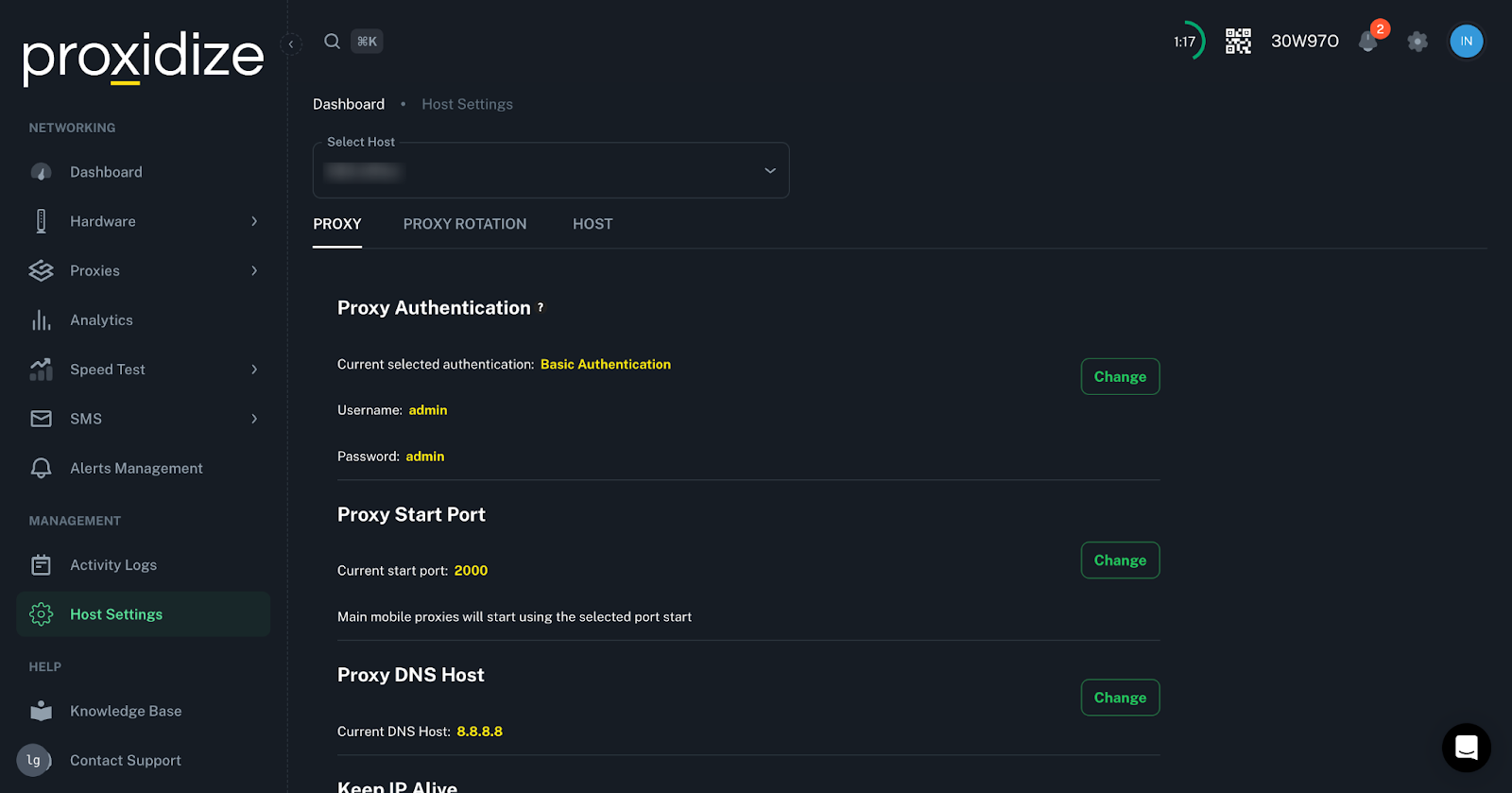
Username and Password Authentication (available with all Proxidize plans)
If you have this authentication method set, you'll be able to access your proxies using a username and password pre-generated once you activate your subscription.
Custom username and password authentication (only available to Proxidize Personal and Proxidize Business plans)
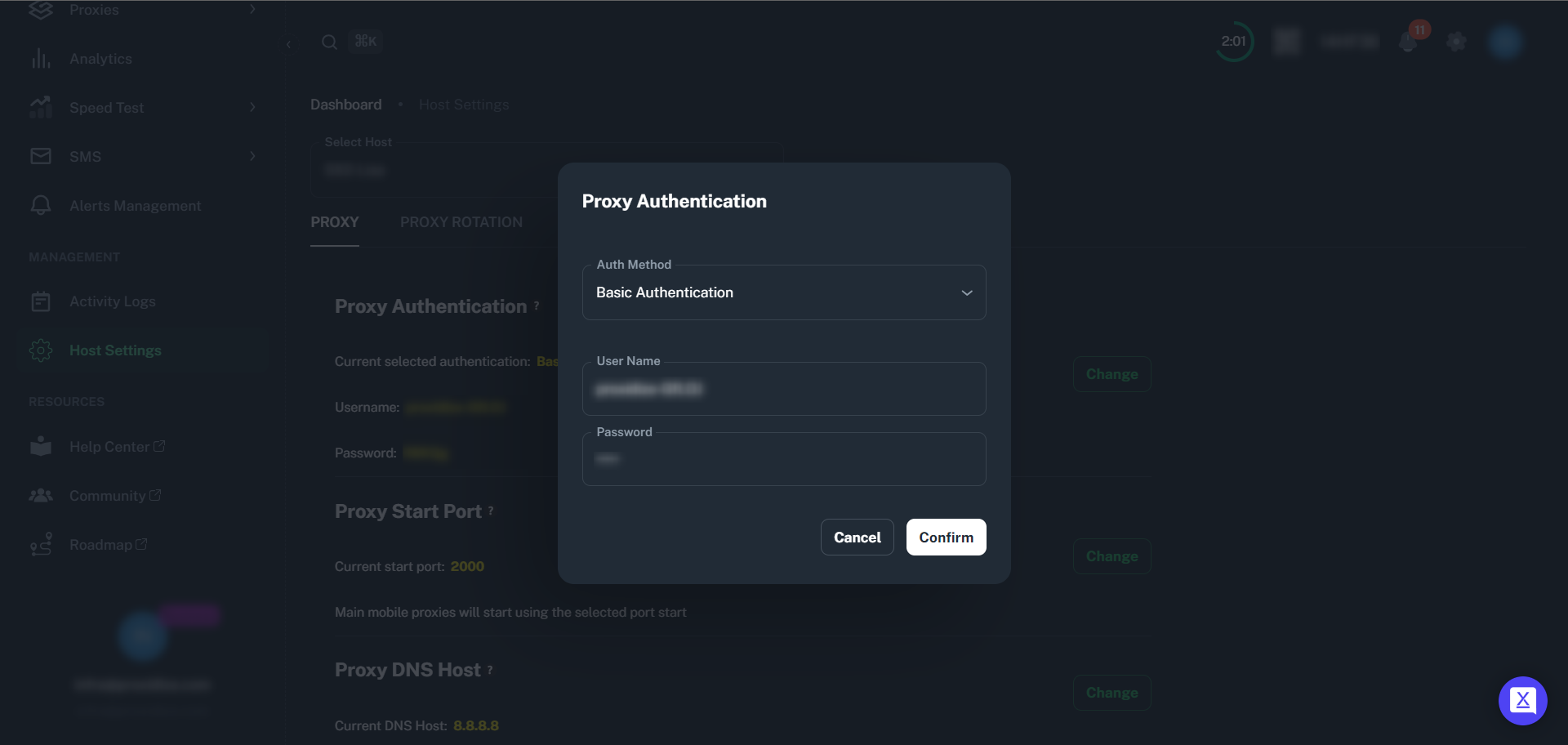
If you have a supported plan for this feature, you'll be able to set a custom username and password to access your proxies, here's how you can set a custom username and password.
IP Authentication (only available for Proxidize Business plan)
Proxidize Business users will be able to set their authentication method to include certain IPs that can access the proxies, here's an image showing how that can be set.
Please note that this authentication method is non-functional if the cloud router is enabled.
No Authentication (available with all Proxidize plans)
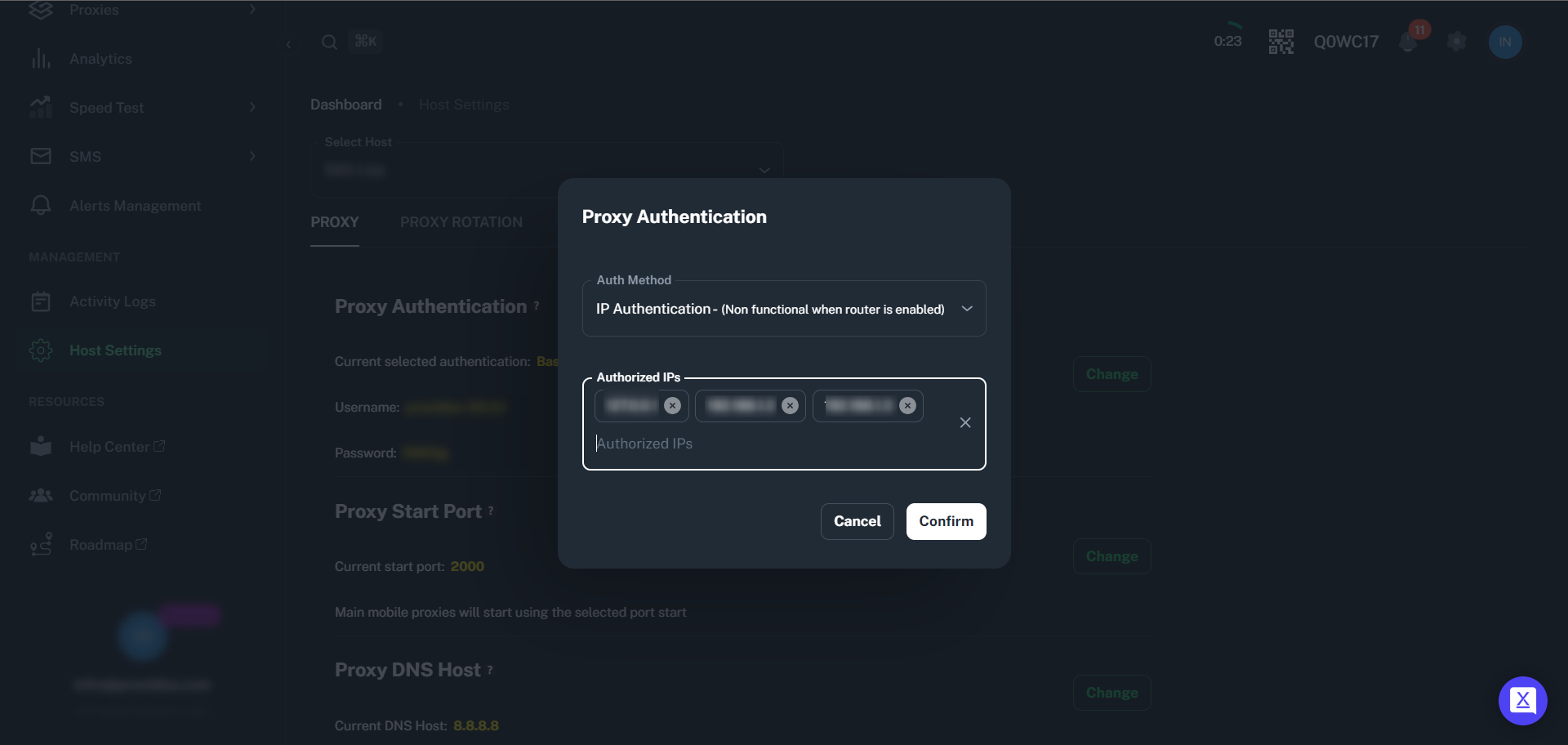
This will remove the authentication while accessing your proxies, please note that this is advised and considered to be a security risk where people can access your proxies.