First, navigate to your billing portal by visiting proxidize.com and clicking on the "Billing Portal" in the top right corner of your screen, as shown in the image below.
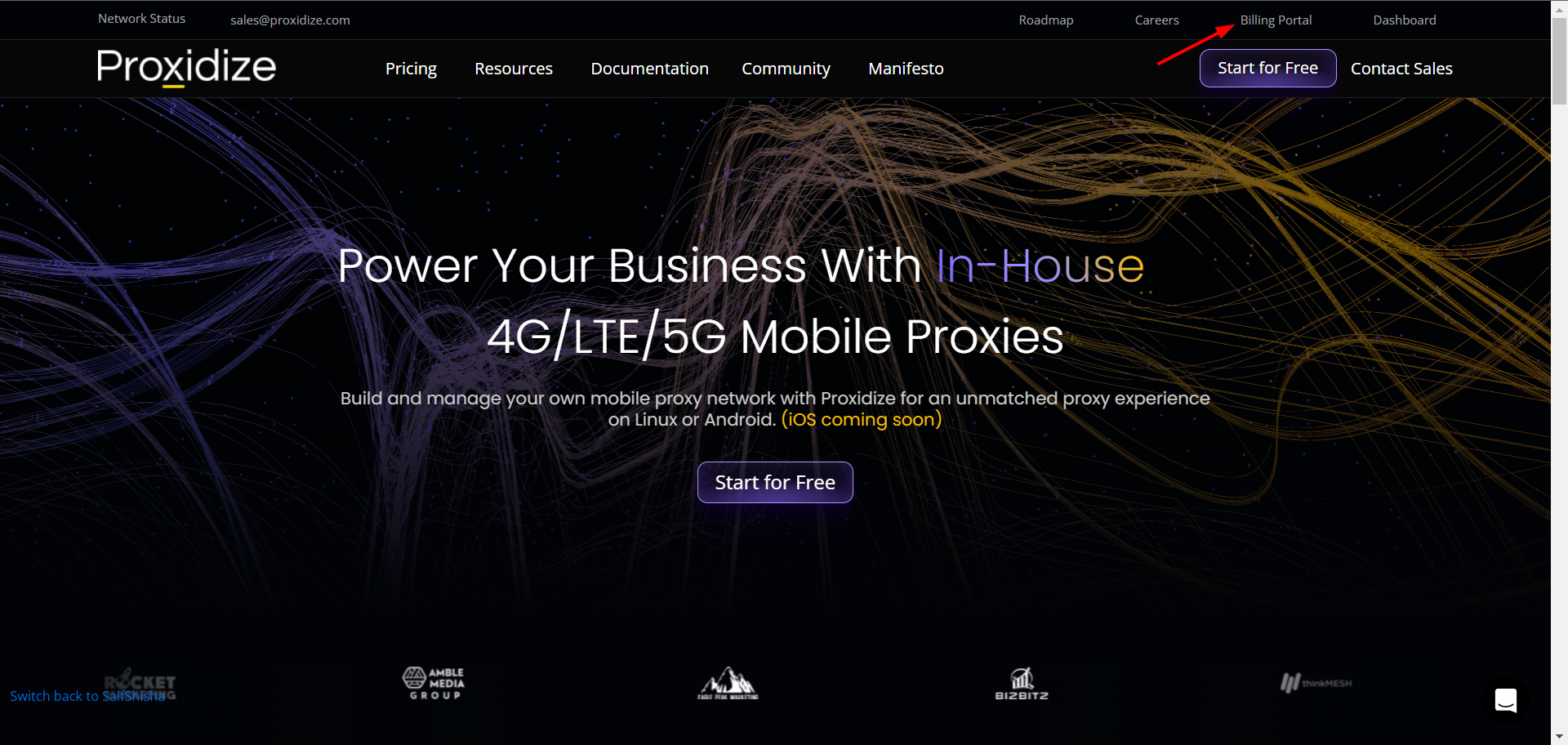
If you're trying to log into your billing portal from your Proxidize Cloud dashboard directly, click on your initials in the top right corner of your screen, where you'll find the "Billing Portal" option.
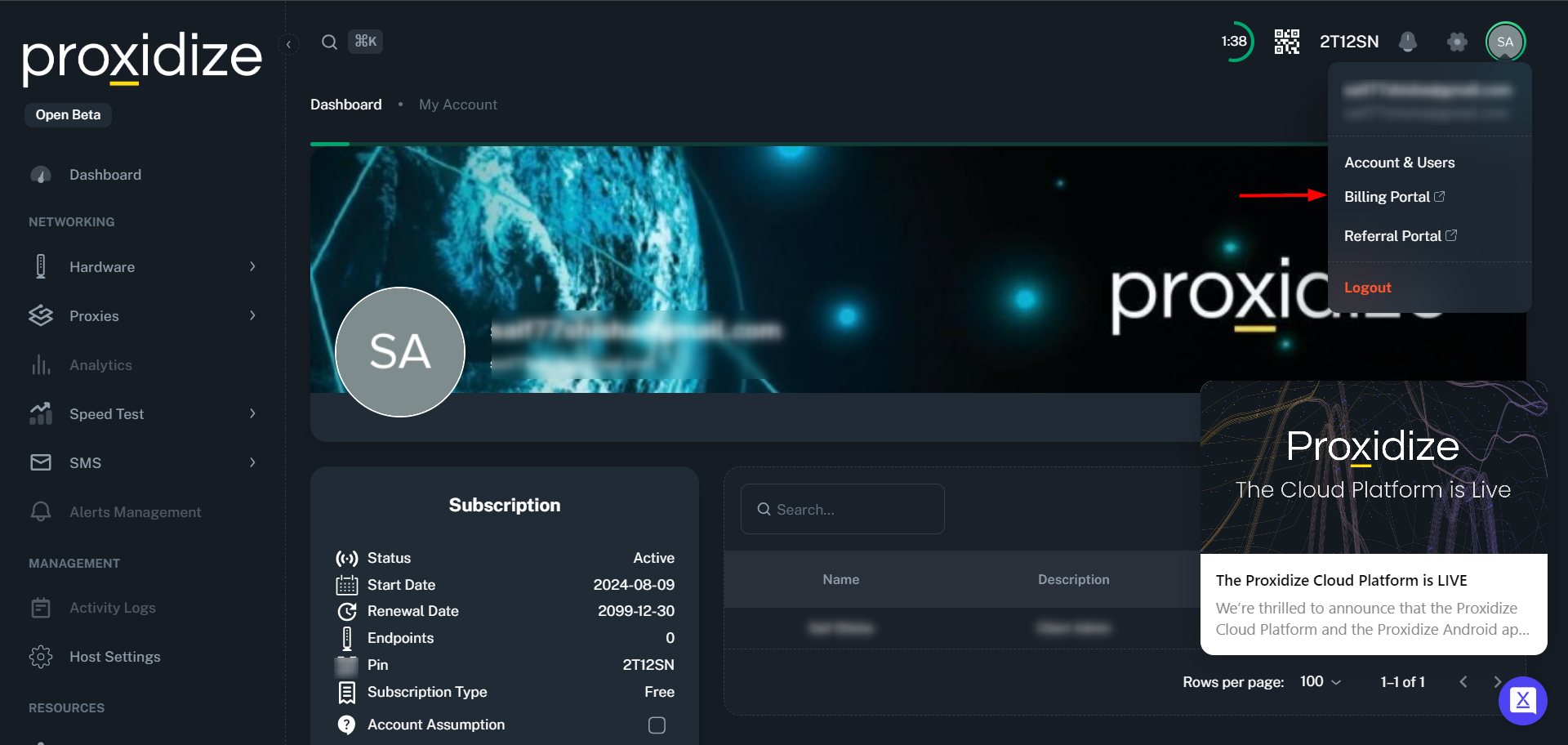
You'll see your account's subscriptions under the "Subscription" tab. To upgrade a subscription, click the "View" button next to the one you'd like to modify.
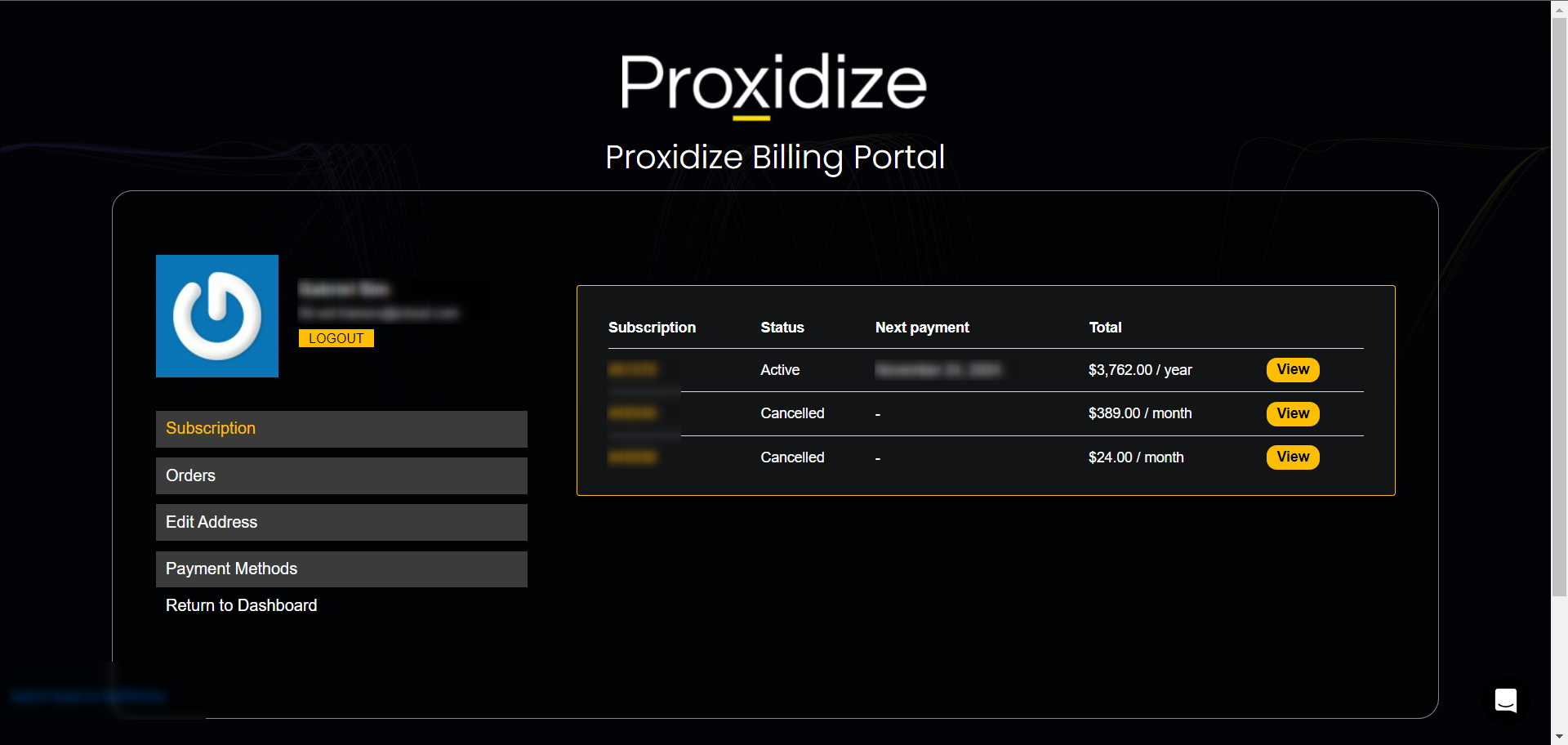
You will then be able to see all the information regarding this subscription such as:
Status: Indicates the current state of your subscription (e.g., active, pending, or expired).
License Key: A unique code that grants access to the Proxidize Cloud dashboard.
Start Date: The date when your subscription first became active.
Last Order Date: The date when the most recent transaction or order was processed.
Next Payment Date: The upcoming date when your next subscription payment is due.
Payment: Details about the payment method currently used for the subscription.
Actions: Available options you can take regarding your subscription, such as renewing or cancelling your subscription.
Product: Specifies the subscription plan you are currently subscribed to.
Subtotal: The total cost of your subscription before taxes or additional fees.
Total: The final amount to be paid, including all applicable taxes and fees.
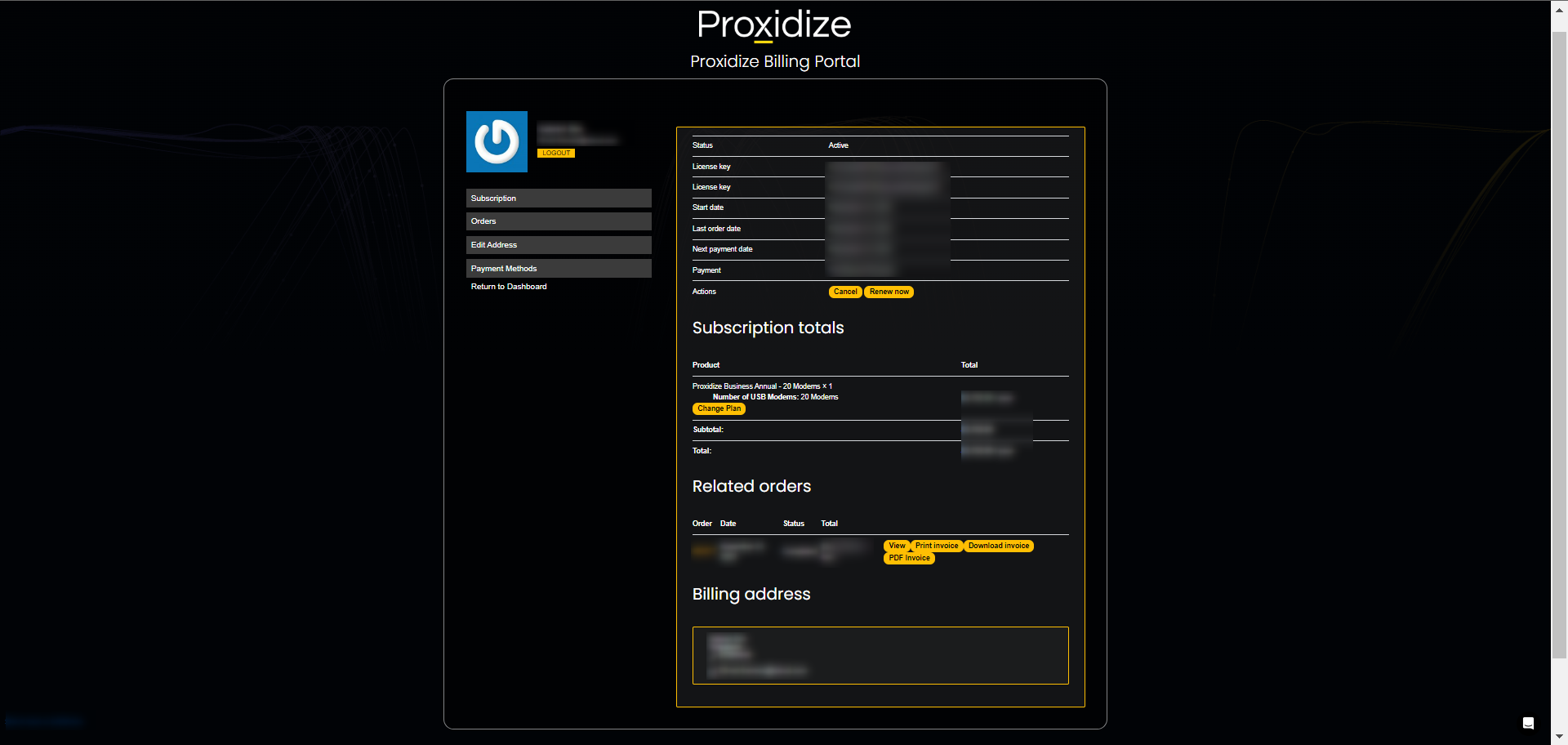
You'll find the "Renew Now" button next to the actions, which allows you to manually renew your subscription after a failed payment.