The Proxidize SX4 Mini Server is a small and potent Proxidize host server used for building a dependable and fast 4G LTE or 5G mobile proxy network. This server supports up to 80 USB modems and has a network speed of 2.5 Gbps, making it perfect for running bigger proxy farms.
The Proxidize SX4's compact size makes it ideal for enterprises that need to maximize server space or put servers in confined areas such as standard desks, data centers, or server cabinets. This server provides exceptional performance despite its modest size, guaranteeing that your proxy usage remains consistent and uninterrupted.
The Proxidize SX4 is also created to be user-friendly. As part of the Proxidize mobile proxy system, it connects smoothly with other Proxidize components to enable the creation of a scalable and simplified on-premise mobile proxy solution.
In conclusion, the Proxidize SX4 Mini Server is a stable and high-performance solution for enterprises seeking to build a 4G LTE or 5G mobile proxy network. With its compact design, user-friendliness, and exceptional performance, it is an excellent option for enterprises wishing to enhance their existing infrastructure or construct a brand-new one.
Models:
SX4-ROW model for Europe, Asia, Africa and Oceania
SX4-NSA model for the North America and South America
SX4 Server Package Contents:
SX4 Mini Server
Power Adapter
Ethernet Cable
User Manual
Features:
Instant integration with all Proxidize equipment & systems
Supports up 80 USB modems
Network speed of up to 2.5 Gbps
Year International Warranty
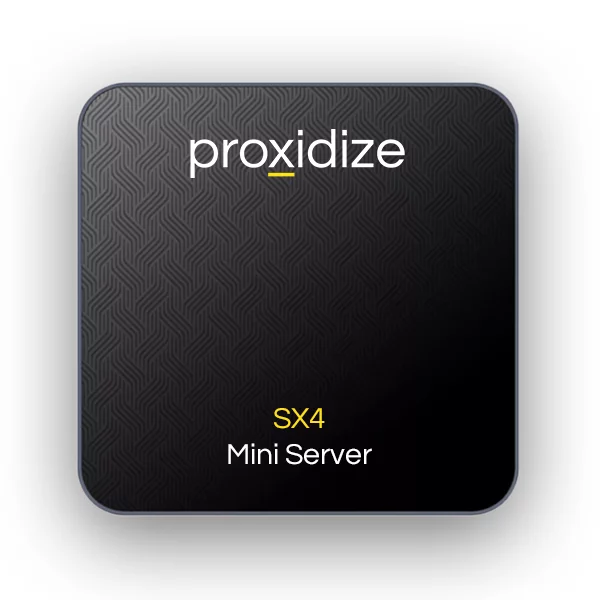
Proxidize Kits come with a lot of packaging material to protect the hardware during international shipping.
The first thing you need to do once you have the package is to take everything out of its packaging.
Every Proxidize kit comes with an Ethernet cable. You need to use this cable to connect the Proxidize Server to the internet by connecting one side of the cable to the Proxidize Server and the other side to your router.
Every Proxidize kit comes with an HX1 USB hub and a USB cable. We need the hub to connect the MX2 USB modems to the SX4 Server. The Proxidize Server has 6 USB ports ( 4 rear ports and 2 front ports). You will need to use the rear ports only.
Please ensure the power switch on the rear of the hub is set to off.
Please pay close attention here: You'll need to use Nano-size SIM cards for the Proxidize modems. If your sim card is not Nano-size, please remove the extra adapter layer to convert it to Nano-SIM.
This step is optional for the installation. If you don’t have the SIM cards now, you can add them later, but please keep in mind the proxies won’t work unless your SIM cards are connected properly and have data.
This is very simple. All you have to do is insert the USB modems into the USB hub ports.
Once you reach this step, you need to connect the adapters to power.
Please note every kit has 2 or more plugs. There will always be one plug for the Proxidize SX4 Server and one plug for every hub you have. These plugs are different, so please only connect them after reading the next step.
Note: If you do not have a correct adapter at the moment, please do not try to use any charger you have as that can damage the hardware and void your warranty. We recommend not connecting the hardware to power until you have the correct socket adapters.
Now we need to connect the 5-Volt-rated power adapter to the Proxidize Server and the 12-Volt-rated power adapter to the USB hub.
Both the SX4 Server and the HX1 USB hub have a 5.5 mm input port, so please pay close attention to the power adapters as it would be easy to mix them up.
Once you have your hardware set up and ready, please refer to the following articles to install the Proxidize Cloud platform and onboard your new server to your Proxidize Cloud dashboard.
https://help.proxidize.com/en/articles/21-offboarding-and-onboarding-hosts
If you face any issues or have any questions regarding the kit setup or the onboarding of the device, feel free to reach out to our support team if you have a Proxidize Business plan using the small pop-up at the bottom right of your screen, or reach out to our community.