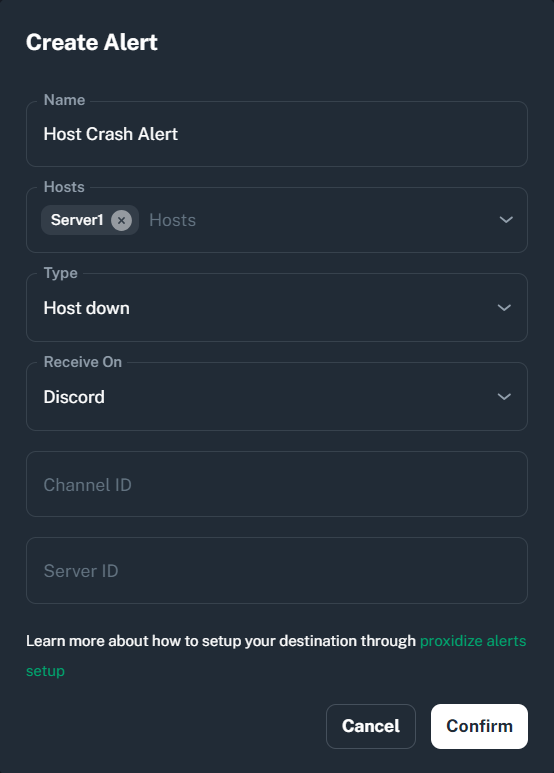This feature is only available for the Proxidize Business plan.
From this page, you can create customized alerts for your proxies, tailored to a variety of parameters, including:
Host CPU Usage
Host RAM Usage
Host Data Usage
Host Down
Endpoint Status
Click here to invite the Proxidize Bot to your Discord server.
Select the server you want to use from the drop-down menu and complete the invitation process.
Open Discord and go to your user settings (click the gear icon next to your username).
Navigate to the "Advanced" settings section.
Toggle "Developer Mode" to enable it.
In Discord, right-click on the server you added the Proxidize Bot to and select "Copy ID" to get the server ID.
Right-click on the channel where you want to post alerts and select "Copy ID" to get the channel ID.

Open the Cloud App for Proxidize.
Use the copied server ID and channel ID to create a new alert.