Set up Slack Alerts On Your Proxidize Cloud Dashboard
Learn how to set up Slack alerts on your Cloud Dashboard.
Creating a Slack Application
-
Click on “Create an app” if you don't have an app created already.
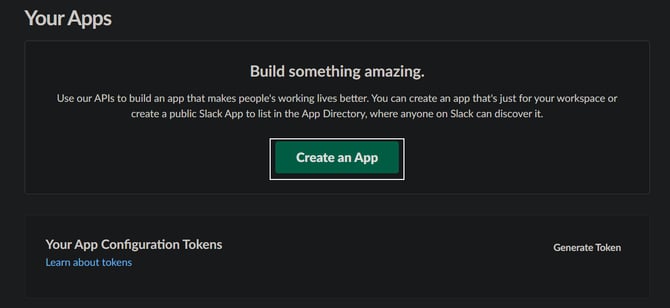
-
Select “From scratch” from the options
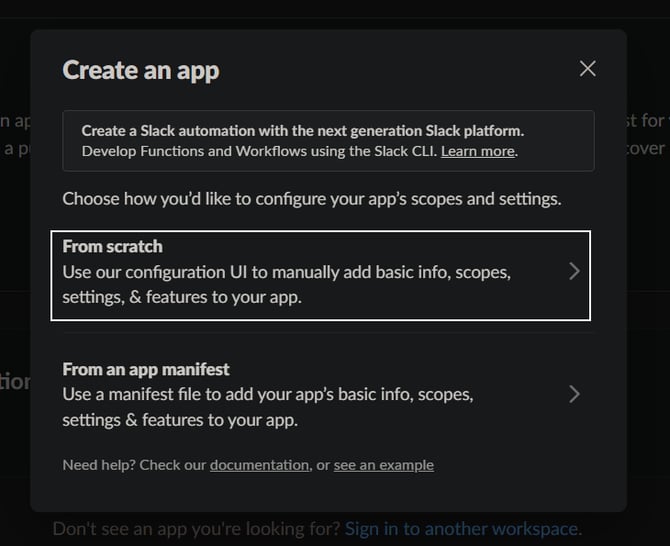
-
Give your app a name such as “Proxidize Alerts”, and select the workspace you want to add this application to.
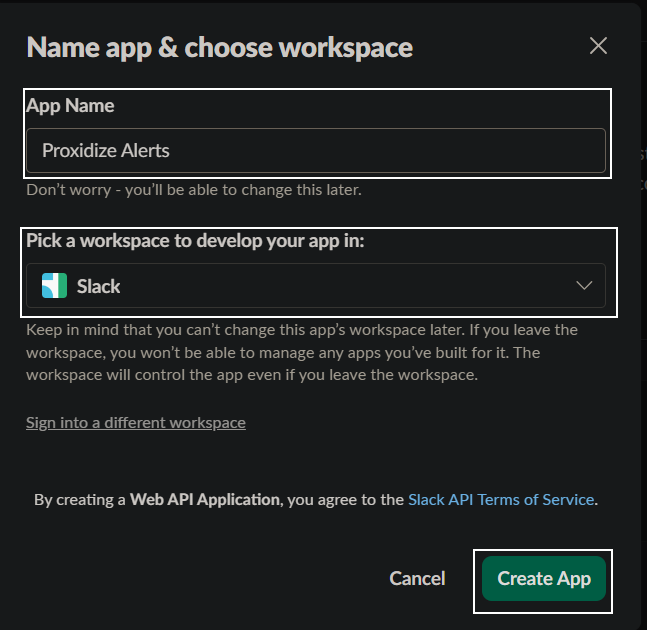
Creating an Incoming Webhook
-
From the “Features” side menu, choose “”Incoming webhooks”.
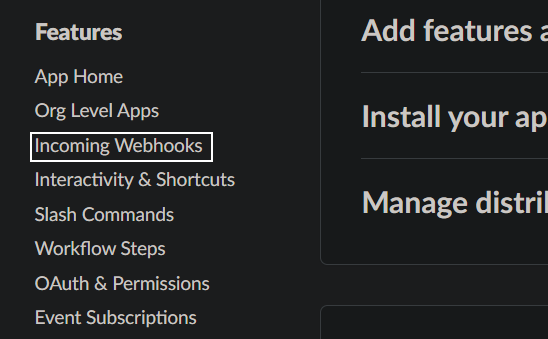
-
Make sure its toggled on and click on “Add new webhook to workspace”.
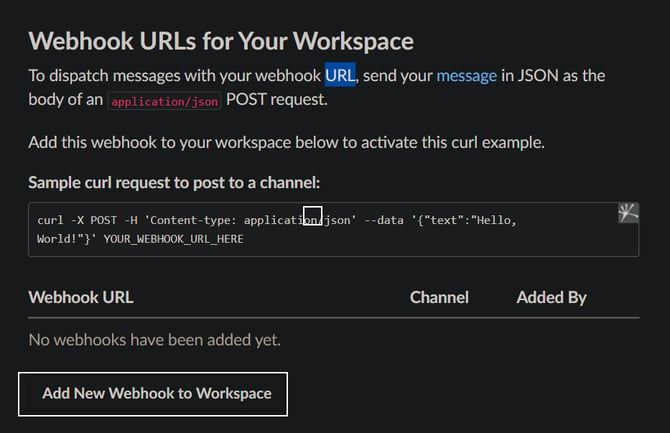
-2.png?width=670&height=233&name=image%20(1)-2.png)
-
Select the chat in your workspace that you want the alerts to be posted to.
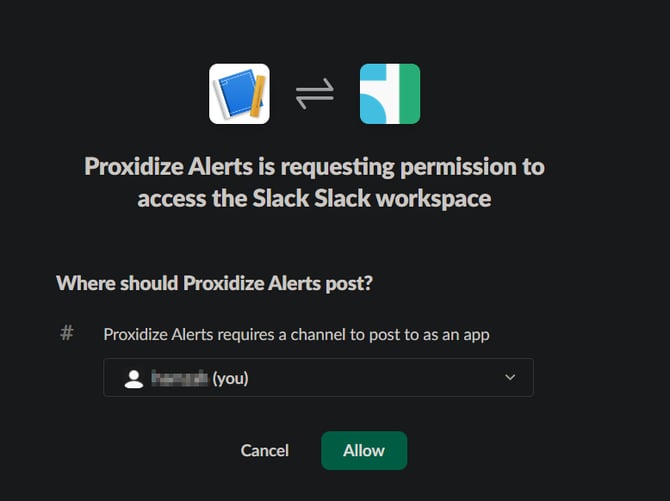
-
Copy the generated URL.
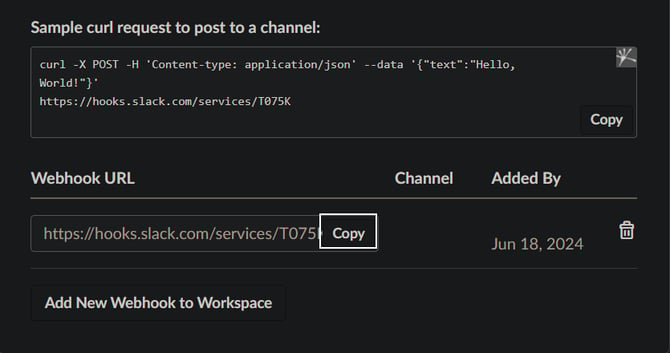
-
Open the Cloud App for Proxidize.
-
Use the copied URL to create a new alert.
